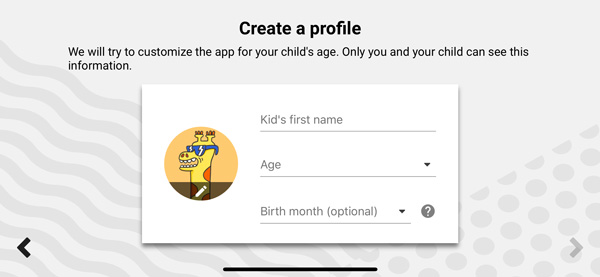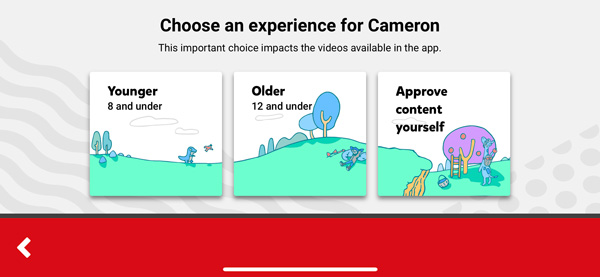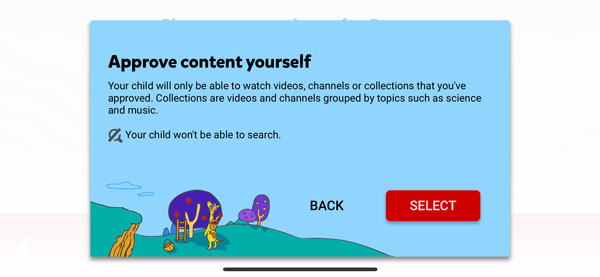Momo-No! How to lock down your child's YouTube app so videos are safe to watch.
/Hi everyone!
What a crazy week! I can’t scroll 2 inches on Facebook without seeing that super-creepy bird-head lady that looks like The Nightmare That Stole Coraline. Gross! And supposedly she’s giving our kids instructions on how to self-harm. No thank you!
That character may be a hoax, but I’ve heard from a surprising amount of parents that they’ve witnessed creepy stuff in the middle of their kids’ YouTube videos. Enough to make me question toddlers having free reign of the app.
But we can’t just repo their screen time. How would we parents get anything done? (Seriously though… how else do you think I can sneak out of the living room to make dinner?) Plus, now that my kids know about the vast expanse of YouTube, they don’t want to switch back to the PBS Kids app.
My 4-year-old’s idea of the perfect time is to watch a pair of hands with fun nail polish and an uncomfortably high voice make unicorn-themed crafts or open LOL Surprise dolls.
Sesame Street is one-way, I’m afraid. There’s no going back now…
So can we get some middle ground? Can my kids watch fun quirky pretend-play content without setting the house on fire or electrocuting themselves? Luckily the answer is (99.9%) Yes! You just have to do some twiddling on their Youtube account to restrict access to certain content. Here’s how:
Restricting Kids’ Access on YouTube
The first step is to make sure they are using the YouTube Kids app, called YT Kids. This will keep them away from all the Tosh.0-style hilarious but disgusting clips that the full version of YouTube is famous for. Once you install the app, you’ll have to sign in using your gmail password. I’ll give you a few minutes (okay, hours) to get that figured out.
Once you sign in you can create a profile for your child. You can do this by clicking the padlock and answering a non common-core friendly math problem such as 8 x 7 to gain access. This means that if you’re locking down YouTube, you should be doing it for a very young child. Clearly YouTube assumes that if a kid is old enough to multiply, they are old enough to gain access to porn.
The home screen contains the settings button, a timer feature that can lock the app after a set amount of minutes, and a feedback button.
You’ll click settings, then “add new kid” and enter your gmail password.
Then you’ll be at the profile screen where you can enter in your child’s name and age.
Hit Next and you’ll see a video explaining your privacy choices. For the most security, you’ll want to handpick the content yourself.
The next screen is where you make that choice.
If you click “Approve content yourself” you’ll be taken to a screen explaining that you can handpick videos, entire channels, or even large collections, and that your child will no longer be able to use the search function to find videos. Click “Select”.
Now for the fun part! Here’s where you pick out content for your child to watch.
Based on the age you put in, YouTube suggests collections of videos grouped thematically such as “Strong Female Characters” and “Little Learners of English”. These channels were approved by groups like the British Council or PBS Kids. If the variety in the collections make you nervous, you can approve select channels such as Sesame Street and Kidz Bop, or even only select videos you trust.
If you click the popcorn icon, you’ll be taken to specific videos you can approve.
There are three more categories called Music, Learning, and Explore.
Or just click on the search icon and look for the content you trust and you know they like, such as Super Simple Songs. The first time you add a channel or collection, you’ll get a warning that new content can be added at any time within that channel, and to make sure you trust the owners of the content.
Once you’ve finished creating your child’s video selection, click Done. When your child uses the app, they’ll be able to choose from only the videos you approved. Danger eliminated!
Well…almost! Like any risk of security breach, of course someone could find a way to get bad content into a seemingly legit channel. But this is much less likely to happen than if they were given free reign over the entire videoverse. And this eliminates the problem of leaving them with their iPad and coming back to see they’ve been watching videos in Russian for the past thirty minutes. (Unless you want them to learn Russian, then search-and-approve away!)
I did this sneakily to my kids’ iPads, but I’ll warn you that once you change the restrictions, the look and feel of the app is a bit different, so be ready for some questions. I thought I was being a ninja, but the second my daughter took her newly-locked-down iPad back to her room, I heard some taps and then “Oh no! This is terrible!”
I can’t say I blame her. This is America; who doesn’t want freedom? And maybe a little bit of creepy, as long as it’s age-appropriate… But I’m not going back. Bye bye, Momo! Go freak out someone else, thank you!
That’s it for this week! For more events and musings, follow us on Facebook and Instagram. And as always, check our website for events and our easy-to-navigate chart of every weekly kids library program in Westchester.
Thinking about summer programs? Read our tips on how to find the perfect camp! And if you like what you're reading, please sign up for our once-weekly email of events and ideas in the wonderful world of Westchester parenting.
See you next time!
Andrea